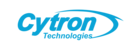Hardware Connection
- Pin Compatibility: The Raspberry Pi has 40 GPIO pins, while the LCD has 26 pins. Ensure proper alignment when connecting the display to the Raspberry Pi’s GPIO header. Align the LCD’s pins with the corresponding GPIO pins on the Raspberry Pi, starting from pin 1. Double-check the connection to avoid damaging the display or the Raspberry Pi.
- Power Requirements: A 5V 2.5A power adapter for the Raspberry Pi is recommended to ensure stable operation. Powering the Raspberry Pi via a PC’s USB port may result in insufficient power, causing the system to fail to start or the display to malfunction.
Method 1: Install Drivers on Your Raspberry Pi OS
Install the Driver:
- Ensure your Raspberry Pi is connected to the internet (required for driver installation).
- Open a terminal and run the following commandsCollapseWrapCopy
git clone https://github.com/waveshare/LCD-show.git cd LCD-show/ sudo ./LCD35-show - The system will reboot after the driver installation. Wait a few minutes, and the LCD should display the Raspberry Pi desktop.
Method 2: Use a Pre-Installed Image
Waveshare provides a ready-to-use image with the driver pre-installed, available in the IMAGE directory of the product CD or downloadable from the Waveshare website (check the "Image" section on the product page). Write the image to your microSD card, insert it into the Raspberry Pi, and power on the device. The LCD should work immediately after booting.
Screen Orientation Settings
After installing the driver, you can adjust the screen rotation if needed:
- Run the following commands to rotate the displayReplace X with 0, 90, 180, or 270 to rotate the screen 0°, 90°, 180°, or 270°, respectively.Copy
cd LCD-show/ sudo ./LCD35-show X - For Raspbian Lite, useCollapseWrapCopy
sudo ./LCD35-show lite X
Touch Calibration
The resistive touch screen requires calibration for accurate input:
- Ensure the Raspberry Pi is connected to the internet.
- Install the input-calibrator tool by following the prompts on the Waveshare Wiki.
- Run the calibration tool:
- Go to the menu, select "Preferences" -> "Calibrate Touchscreen."
- Follow the on-screen prompts to calibrate the touch.
- A reboot may be required for the calibration to take effect.
- Save the calibration settings to a 99-calibration.conf file if needed (optional).
Source: https://www.waveshare.com/wiki/3.5inch_RPi_LCD_(A)