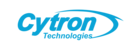This article provides step-by-step instructions on setting up and using the 2.8-inch RPi Display with Raspberry Pi OS, including installing the necessary drivers and rotating the display direction. Whether setting up the display for the first time or adjusting its orientation, this guide will help you through the process.
Installing the LCD Driver
Once Raspberry Pi OS is installed, you must install the driver for the 2.8-inch RPi Display to enable its display and touch functionality.
- Prerequisites:
- Connect the 2.8-inch RPi Display to your Raspberry Pi before powering it on.
- Ensure your Raspberry Pi is connected to the internet, as the driver will be downloaded from GitHub.
- Log into the Command Line:
- Power on your Raspberry Pi and log into the command line interface using the default credentials:
- Username: pi
- Password: raspberry
- Power on your Raspberry Pi and log into the command line interface using the default credentials:
- Install the Driver:
- Run the following commands in the terminal to download and install the driverCopy
sudo rm -rf LCD-show git clone https://github.com/goodtft/LCD-show.git chmod -R 755 LCD-show cd LCD-show/ sudo ./LCD28-show - After executing these commands, the system will automatically restart. Once it reboots, check if the display and touch functionality are working correctly. If they are, the installation is successful.
- Run the following commands in the terminal to download and install the driver
- Rotate the Display:
- Ensure the LCD driver is already installed. If not, follow the “Installing the LCD Driver” steps above.
- Use the following commands to change the display orientationCollapseWrapCopy
cd LCD-show/ sudo ./rotate.sh 90 - Replace 90 with your desired rotation angle: 0, 90, 180, or 270 degrees.
- After running the command, the system will restart automatically, and the display will adjust to the specified angle, with both display and touch functioning normally.
- Troubleshooting:
- If you see an error stating that rotate.sh cannot be found, it may indicate that the driver is not installed or the LCD-show directory is missing. Reinstall the driver by following the “Installing the LCD Driver” steps above.