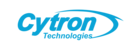Addressing CR Touch Failures in Creality KE and SE Series 3D Printers
When a customer reports that their CR Touch fails or is not detected on Creality’s Ender 3 V3 KE or SE series 3D printers, it is typically due to the CR Touch sensor's failure. This guide outlines how the Cytron support team should handle such issues, adhering strictly to Cytron’s warranty return policy and ensuring a smooth resolution process for the customer.
Understanding CR Touch Failures
The CR Touch is an auto-levelling sensor pre-installed on the Ender 3 V3 KE and SE series printers. It uses a metal probe to detect the print bed’s surface, ensuring accurate levelling for successful printing. Common signs of failure include:
- The printer did not detect the CR Touch during the levelling process.
- Error messages such as "CR-Touch error, please contact customer service."
- The probe is malfunctioning (e.g., failing to deploy or retract).
These symptoms usually indicate a hardware issue with the CR Touch sensor, which may qualify for a warranty replacement under Cytron’s policy.
Cytron Warranty Return Policy
Cytron provides a 12-month warranty from the day the customer receives their printer. This warranty covers manufacturing defects, such as a faulty CR Touch sensor, but does not cover:
- Physical damage to the printer.
- Human-induced damage (e.g., mishandling or improper use).
- Unauthorized modifications or normal wear and tear.
For a warranty claim to proceed, the printer must be within the 12-month warranty period, and the issue must not stem from any of the excluded factors listed above.
Steps to Handle a CR Touch Failure Claim
When a customer reports a CR Touch failure, follow these steps to process their request efficiently:
- Verify Warranty Eligibility
- Confirm that the printer is within the 12-month warranty period from the date of receipt.
- Ensure there is no evidence of physical or human-induced damage to the printer or CR Touch.
- Request Documentation from the Customer
- Order ID: To verify the purchase and warranty status.
- Pictures of the Issue: Clear images showing the CR Touch failure (e.g., error messages or the sensor’s malfunction).
- QR Code and Serial Number: These are located on the printer and are essential for processing the claim with Creality.
- Initiate the Warranty Claim with Creality
- Once eligibility is confirmed and documentation is received, submit the QR code and serial number to Creality to begin the replacement process for the CR Touch.
- Guide the Customer to Complete the Warranty & Return Form
- In parallel, instruct the customer to complete Cytron’s Warranty & Return Form (provide the link if available) to formalize their claim.
- Arrange Replacement Delivery
- After Creality approves the claim and sends the replacement CR Touch to Cytron, notify the customer that the replacement is ready.
- Ship the new CR Touch to the customer promptly and provide tracking information if applicable.