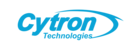The WeMos D1 Mini is a versatile, affordable development board ideal for IoT projects, featuring the ESP8266 WiFi chip, 16 GPIO pins, and a micro USB port. This guide covers setup, driver installation, basic programming, and troubleshooting tips for common customer-reported issues.
Prerequisites
Before starting, ensure you have:
- WeMos D1 Mini board
- Micro USB cable (data-capable, not power-only)
- Computer with the Arduino IDE installed (download from arduino.cc)
- Internet connection for downloading drivers and board files
Step 1: Setting Up the WeMos D1 Mini
- Connect the Board:
- Connect the WeMos D1 Mini to your computer using a micro USB cable. Ensure the cable supports data transfer.
- Manually Install the CH340G Driver:
- The WeMos D1 Mini uses the CH340G USB-to-serial chip, which often requires a manual driver installation, especially if your computer doesn’t automatically recognize the device.
- Download the driver from wemos.cc.
- Install the driver:
- Windows: Run the installer and follow the prompts. After installation, check Device Manager under “Ports (COM & LPT)” for “USB-SERIAL CH340 (COMX).” If it’s missing, see Troubleshooting below.
- macOS/Linux: Follow the instructions on the WeMos site for your OS version.
- Restart your computer if prompted.
- Manually Add Board Support in Arduino IDE:
- Open the Arduino IDE and go to File > Preferences.
- In the “Additional Boards Manager URLs” field, enter:
http://arduino.esp8266.com/stable/package_esp8266com_index.json - Click OK.
- Go to Tools > Board > Boards Manager, search for “ESP8266,” and install the “esp8266” package by ESP8266 Community (this may take a few minutes).
- After installation, select Tools > Board > WeMos D1 Mini.
- Select the Port:
- Go to Tools > Port and choose the COM port assigned to your WeMos D1 Mini (e.g., COM3 on Windows or /dev/ttyUSB0 on Linux). If no port appears, refer to Troubleshooting.
Step 2: Flashing the WeMos D1 Mini
- Test with a Basic Sketch: To verify the setup, use the Blink example by navigating to File > Examples > 01. Basics > Blink in the IDE. This sketch is designed to blink the onboard LED located on pin D4 (GPIO 2). After opening the sketch, click the Upload button, represented by a right arrow, to compile and upload the code to your device. If everything goes smoothly, you should see the onboard LED blinking every second, confirming that your setup is functioning correctly.
- Verify Success: A blinking LED confirms that the board is working and properly configured.
Troubleshooting
Device Not Detected in Device Manager or Arduino IDE:
- Check the USB Cable: Ensure it’s a data-capable cable, not just a charging cable.
- Driver Issue: If “USB-SERIAL CH340” doesn’t appear in Device Manager after installing the driver, uninstall it, reboot your computer, and reinstall the latest version from wemos.cc.
- Port Not Listed: If no COM port appears in the Arduino IDE, confirm the driver is installed and try a different USB port or cable.
- Board Not Recognized: Ensure the ESP8266 package is installed in Boards Manager and “WeMos D1 Mini” is selected under Tools > Board.
- Upload Fails: Double-check the port selection and ensure no other programs (e.g., Serial Monitor) are using the COM port.