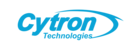This guide provides step-by-step instructions for installing Raspberry Pi OS on Raspberry Pi models 3, 4, or 5 using the Raspberry Pi Imager, tailored for users seeking support from Cytron. The Raspberry Pi Imager is a user-friendly tool for creating bootable media for Raspberry Pi devices, ensuring a smooth setup process for both beginners and advanced users.
Prerequisites
Before you begin, ensure you have the following:
Raspberry Pi Device: Compatible with Raspberry Pi 3, 3+, 4, or 5.
MicroSD Card: At least 16GB for Raspberry Pi OS Lite or 32GB for the full Raspberry Pi OS (recommended for optimal performance). Ensure the card is less than 2TB due to MBR limitations.
Computer: A Windows, macOS, or Linux computer with an SD card reader.
Power Supply: A high-quality USB-C power supply for Raspberry Pi 4 or 5 (5V, 3A recommended) or a micro-USB power supply for Raspberry Pi 3 (5V, 2.5A recommended). Ensure the correct power port is used.
Raspberry Pi Imager: Download from the official Raspberry Pi website (https://www.raspberrypi.com/software/).
Internet Connection: Required for downloading the Raspberry Pi Imager and OS images.
Step-by-Step Installation Process
Step 1: Download and Install Raspberry Pi Imager
Visit https://www.raspberrypi.com/software/ on your computer.
Download the appropriate version of Raspberry Pi Imager for your operating system:
Windows: Download the .exe file.
macOS: Download the .dmg file.
Ubuntu/Linux: Download the .deb file or install via terminal with sudo apt install rpi-imager.
Install the Imager by following the on-screen instructions for your operating system.
For Windows/macOS, double-click the downloaded file and follow the prompts.
For Ubuntu/Linux, use a package manager or run sudo dpkg -i <imager_file>.deb in the terminal.
Step 2: Prepare the MicroSD Card
Insert the microSD card into your computer’s SD card reader or an external USB SD card reader.
Ensure the microSD card is formatted (optional, as the Imager will overwrite it). Use a tool like SD Card Formatter if needed.
Note: All data on the card will be erased during the imaging process. Back up any important data beforehand.
Step 3: Launch Raspberry Pi Imager
Open the Raspberry Pi Imager on your computer.
If prompted, allow the application to access the internet to download the latest OS images.
Step 4: Select the Operating System
Click Choose OS in the Imager interface.
Select Raspberry Pi OS (32-bit) or Raspberry Pi OS (64-bit) based on your needs:
32-bit: Recommended for compatibility with most applications and the Raspberry Pi 3.
64-bit: Suitable for Raspberry Pi 4 or 5 with 4GB+ RAM for better performance in memory-intensive tasks.
Alternatively, select Raspberry Pi OS Lite for a minimal, command-line-only installation (ideal for headless setups or lightweight applications).
Step 5: Select the Storage Device
Click Choose Storage in the Imager.
Select your microSD card from the list of detected devices.
Caution: Double-check the selected device to avoid overwriting other drives.
Step 6: Customise OS Settings (Optional)
Click the Settings (gear) icon in the Imager to access advanced options.
Configure the following as needed:
Hostname: Set a unique name for your Raspberry Pi (e.g., cytron-pi) for network identification.
Enable SSH: Check this box to enable remote access. Choose password authentication or public-key authentication for secure login.
Wi-Fi Credentials: Enter the SSID and password for your wireless network. Enable Hidden SSID if your network doesn’t broadcast its name.
Username and Password: Set a custom admin username and password (default is pi and raspberry).
Locale and Time Zone: Configure your region and time settings for accurate system behaviour.
Save the settings by clicking Save.
Step 7: Write the OS to the MicroSD Card
Click Write to begin the imaging process.
Confirm the action when prompted, as this will erase all data on the microSD card.
Wait for the Imager to download (if not cached) and write the OS to the card. This may take a few minutes, depending on your internet and SD card speed.
The Imager will verify the written data to ensure integrity. Once complete, it will display a success message.
Step 8: Eject the MicroSD Card
Safely eject the microSD card from your computer.
Remove the card from the SD card reader.
Step 9: Boot the Raspberry Pi
Insert the microSD card into the Raspberry Pi’s microSD slot.
Connect the Raspberry Pi to a power supply using the appropriate port (USB-C for Pi 4/5, micro-USB for Pi 3).
For a desktop setup, connect a monitor (via HDMI), keyboard, and mouse. For a headless setup, ensure Wi-Fi or Ethernet is configured for SSH access.
Power on the Raspberry Pi. The device will boot into Raspberry Pi OS.
On first boot, the OS may expand the filesystem to use the full SD card capacity, which requires a reboot.
If using a desktop setup, follow the on-screen setup wizard to complete configuration (e.g., language, time zone, and updates).
Step 10: Verify Installation and Update
For desktop setups, open a terminal from the Raspberry Pi OS desktop.
For headless setups, connect via SSH using a terminal on another computer:
ssh <username>@<hostname>.localReplace <username> with your configured username and <hostname> with the hostname set in Step 6 (e.g., ssh pi@cytron-pi.local).
Update the system to ensure the latest packages and firmware:
sudo apt update && sudo apt full-upgrade -yOptionally, update the firmware to the latest version:
sudo rpi-updateReboot after updating:
sudo rebootNote: Use rpi-update cautiously, as it installs pre-release firmware. To revert to stable firmware, follow the instructions in the Raspberry Pi documentation.
Troubleshooting
Imager Fails to Detect SD Card: Ensure the SD card is properly inserted and not locked (check the write-protect switch). Try a different card reader or USB port.
Boot Failure: Verify the microSD card is correctly inserted and the power supply meets the requirements. Check the Raspberry Pi’s LED indicators for activity.
Wi-Fi Not Connecting: Confirm the SSID and password are correct. For hidden SSIDs, ensure the Hidden SSID option is enabled in the Imager.
SSH Not Working: Ensure SSH is enabled in the Imager settings or via raspi-config. Check the IP address using hostname -I or network tools like nmcli.
Slow Performance: Use a high-speed microSD card (Class 10 or higher) and ensure an adequate power supply.
Conclusion
By following these steps, you can successfully install Raspberry Pi OS on your Raspberry Pi 3, 4, or 5 using the Raspberry Pi Imager. This setup provides a robust foundation for Cytron-supported projects, from IoT applications to educational experiments. For further assistance, consult the official Raspberry Pi documentation (https://www.raspberrypi.com/documentation/) or Cytron’s support resources.